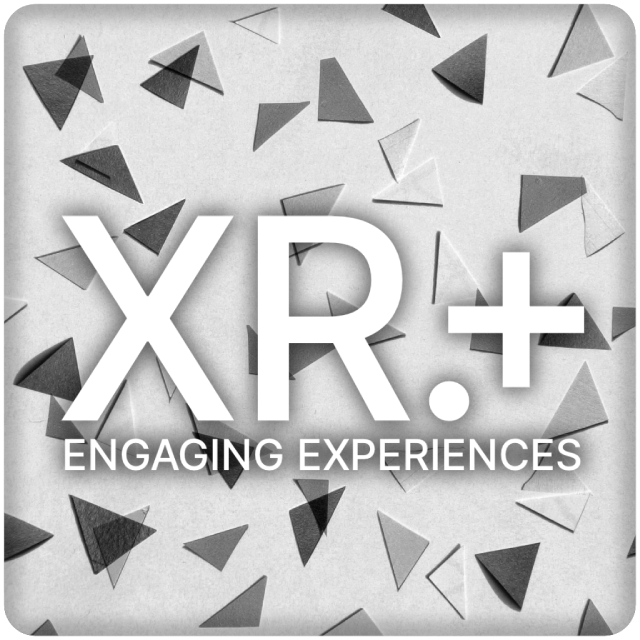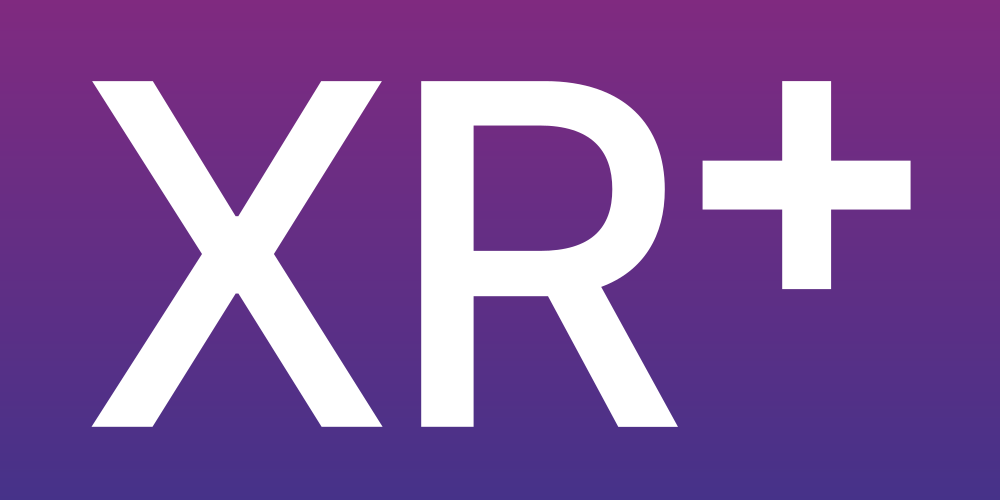
May 5, 2021
There are several possible webAR tracking modes in XR+ studio
With the fixed tracking mode, the AR composition for your project is always visible, centered in the middle of the phone screen.
In the image tracking mode, the composition of the project is displayed on top of a specific image target trained and recognized by the system.
To learn more about training an image target as an AR marker, see the AR image markers section.
The 3 DOF floating tracking uses the phone gyroscope to let the user look around him. This is the recommended tracking mode for projects based on 360 photos/video.
Open 360° photo panoramas demo
With surface tracking, the project composition can be anchored on a flat surface. The user can move around and take a close look at the composition, that’s 6 degrees of freedom (6DOF).
Add accessories to people faces, with the help of the studio mannequin head, place items on their correct position.
April 21, 2021
Image AR markers are reference images used for image AR tracking. When the user points his phone camera on a image marker, the XR+ composition is displayed in AR, on top of the image marker.
Those markers also have a few constraints:
– They must be square.
They work best with images that have a lot of visual features. Images that work well have:
– Many sharp angles.
– High contrast. Both color and black and white images can be used.
– Many unique features that don’t repeat very often.
Photos typically makes much better image trackers than logos!
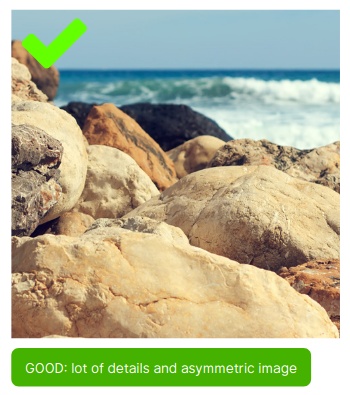
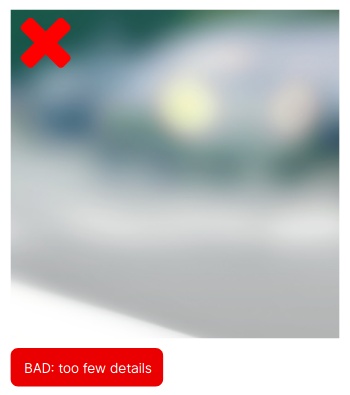
Keep in mind you don’t need to use the whole poster or photo as tracking pattern, sometimes using only a portion of it gives better results… In this example, to attach a webAR scene to this photo, it would recommended to use only the centre of the photo as tracking pattern.