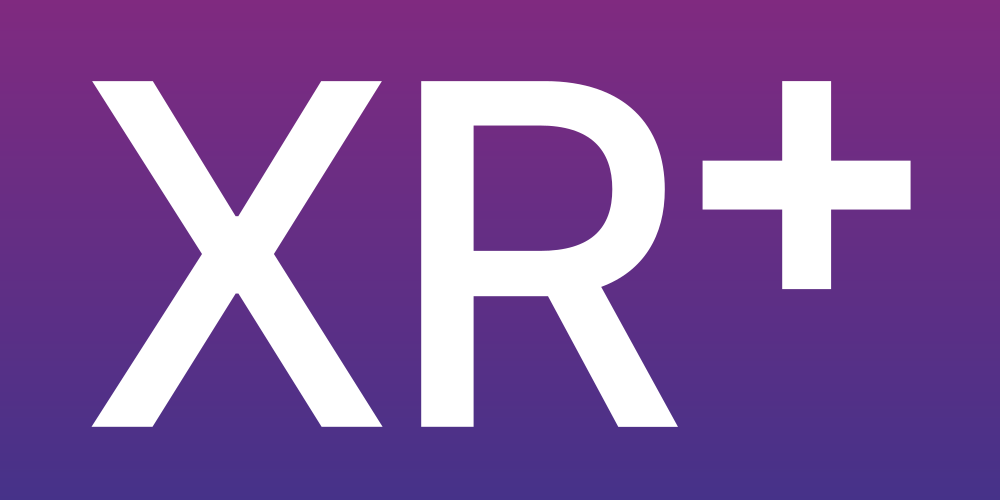
The following steps describe how to manage XR+ users groups available on the education licenses.
Once your group has been setup, go to your XR+ studio profile.
If you are the group administrator, an invitation code will be displayed. Share this code with your students so they can request to join the group.
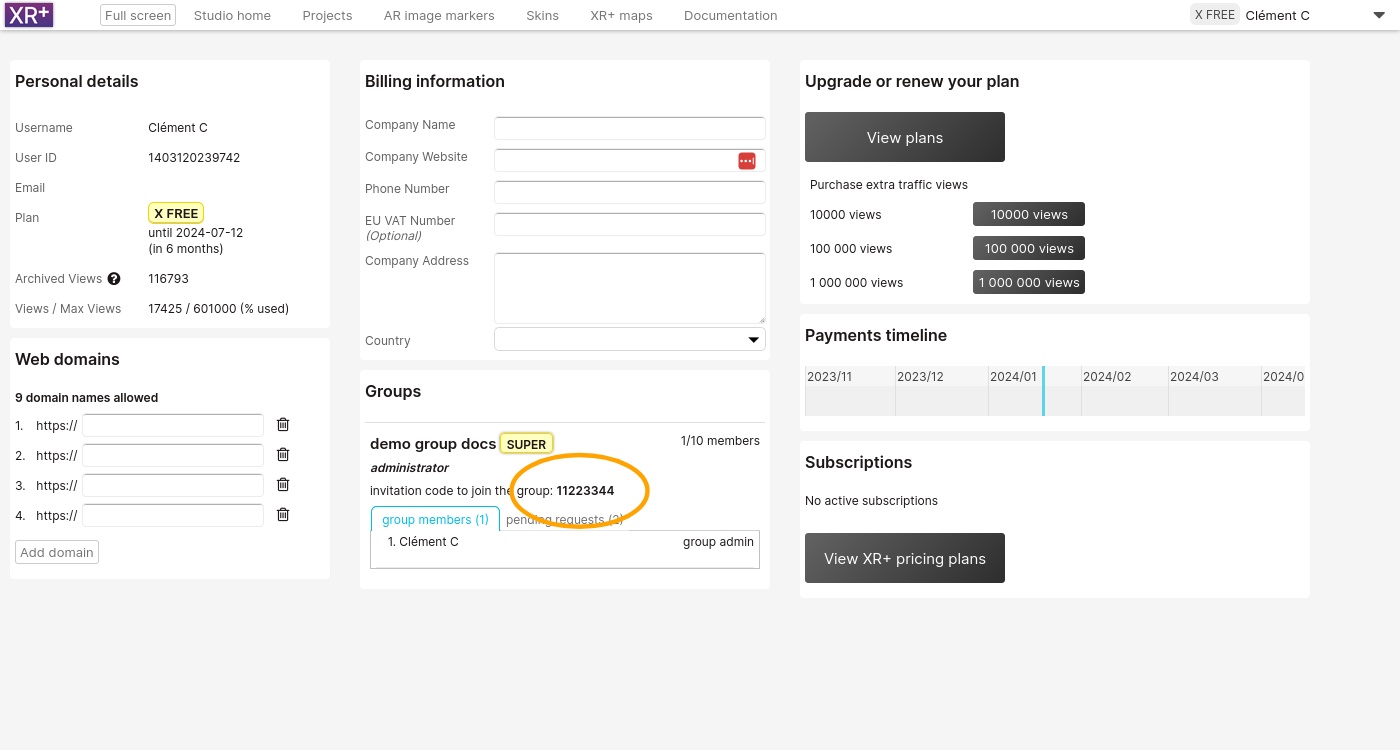
With this code, your students can request to join the group. This is done in the student XR+ studio profile area
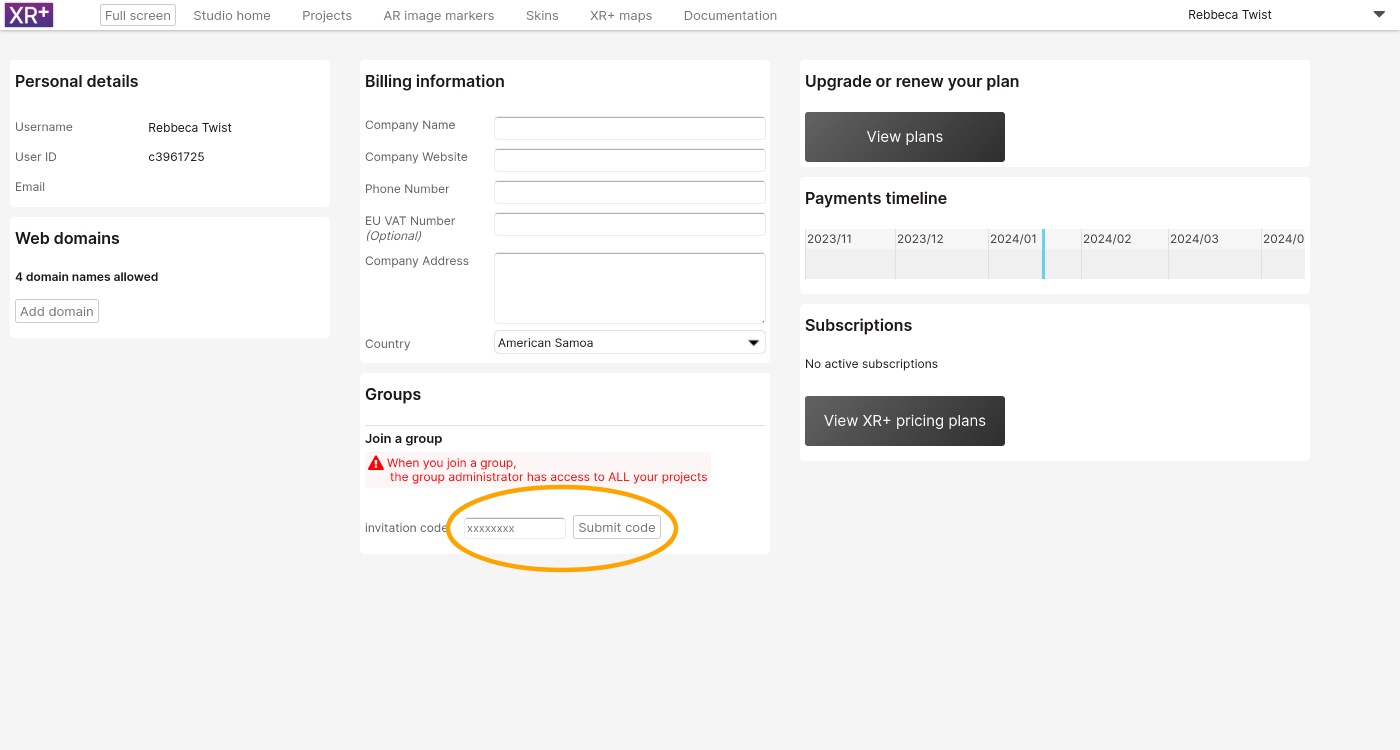
The group administrator can now accept or reject the request
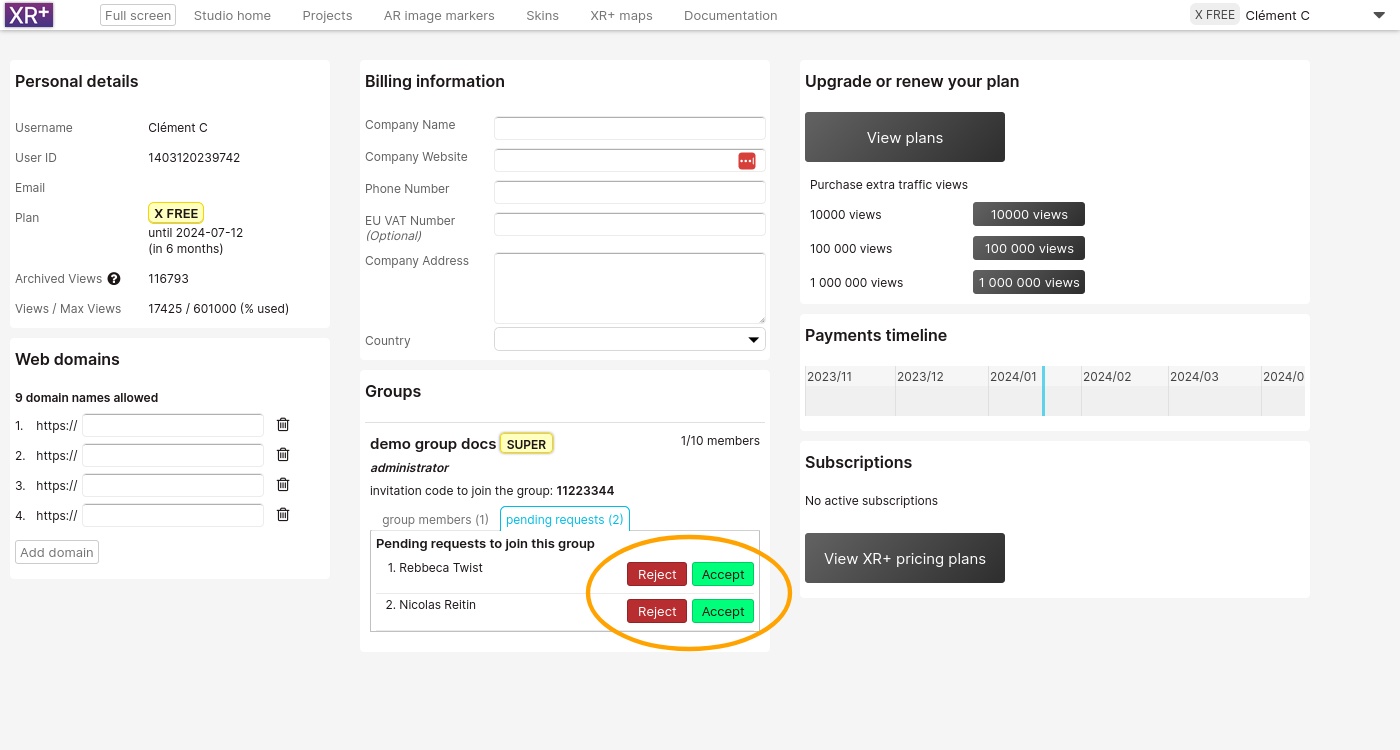
The group administrator has access ( as read only ) to all the group members projects. They are displayed the in the ‘from your group‘ tab, in the projects area
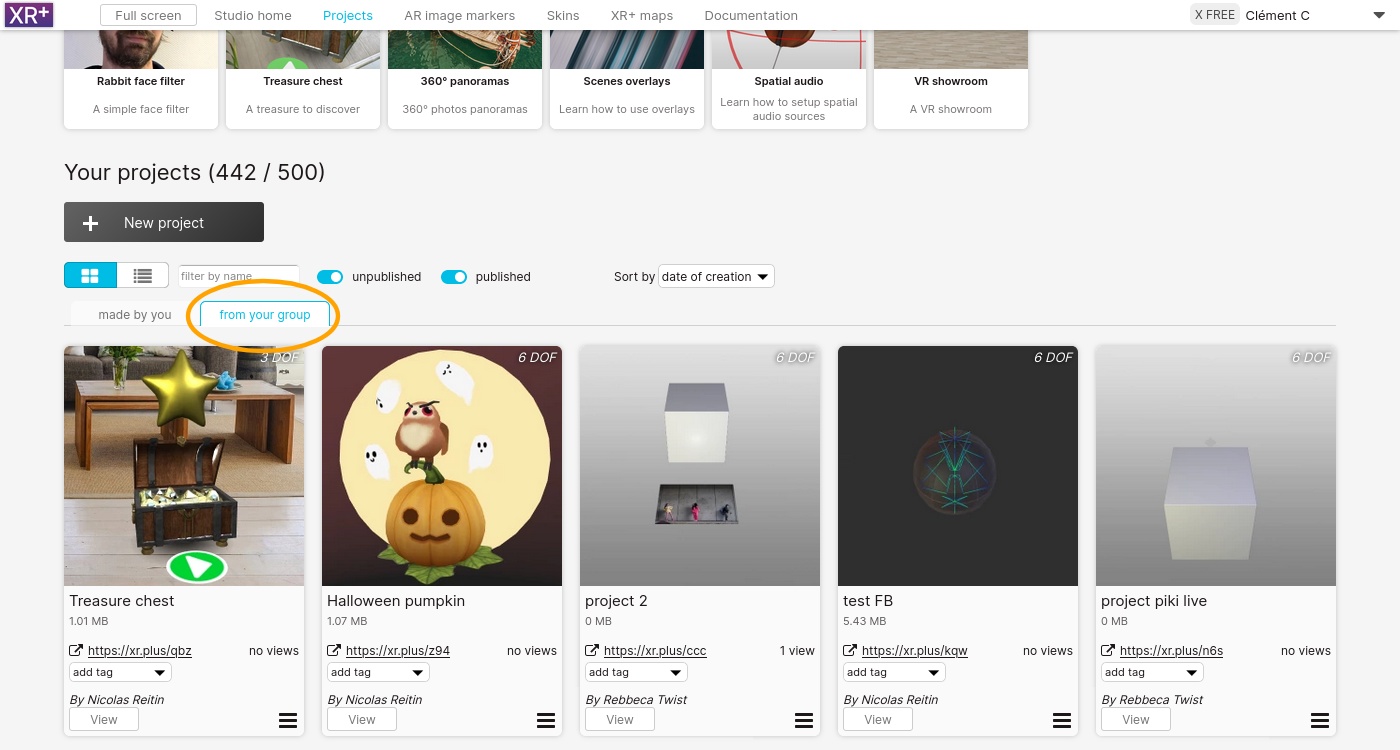
To learn more about XR+ education licenses, contact us